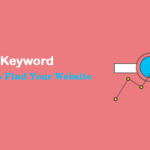After WordPress setup, WordPress plugins has the greatest need. However, those who are already using WordPress are not necessarily required to tell them. But who is currently setting up WordPress, it is very important to know how to install a WordPress plugins.
Plugins allow new features to be added to WordPress. Thereby, the WordPress website can be managed according to its convenience. WordPress is used as the most popular blogging platforms for this feature.

Thousands of free and paid plugins are available for WordPress in the market.
Please check before installing
If you are using WordPress.com, you can not install the plugins. But now, if you use WordPress.com business plan then you can use third party plugin.
I don’t claim that you can not make plugins in WordPress.com. You need to have a business or eCommerce plan to claim for plugins and themes.
However, if you want to plug in WordPress.com then you have to upgrade your plan, for this you must take a business plan.
On the other hand, if you are using WordPress Self Hosting WordPress.org then the plugin becomes easy to install. Know what’s the difference between WordPress.com and WordPress.org.
How to Install WordPress Plugins without FTP
There are two method to install WordPress plugins without using FTP. First, These are the simplest way to install the plugin in your website by search plugin. But you will only be able to use the free plugin here. Because there are no paid plugins in these lists.
Second, because the paid WordPress plugin is not available in the WordPress plugins directory, So we need to use upload method to install WordPress plugin. This is somewhat different from the first method but not difficult.
Follow below two ways to install WordPress plugins on your WordPress website without access FTP:
Install WordPress Plugins by Searching
The easiest way to installing a WordPress plugin is to use plugin search. You can do this only on your WordPress admin area. However, you can use this method only for free plugins.
To install plugin, first you need to go to WordPress Admin. Then click on the left side of the plugins » Add New.
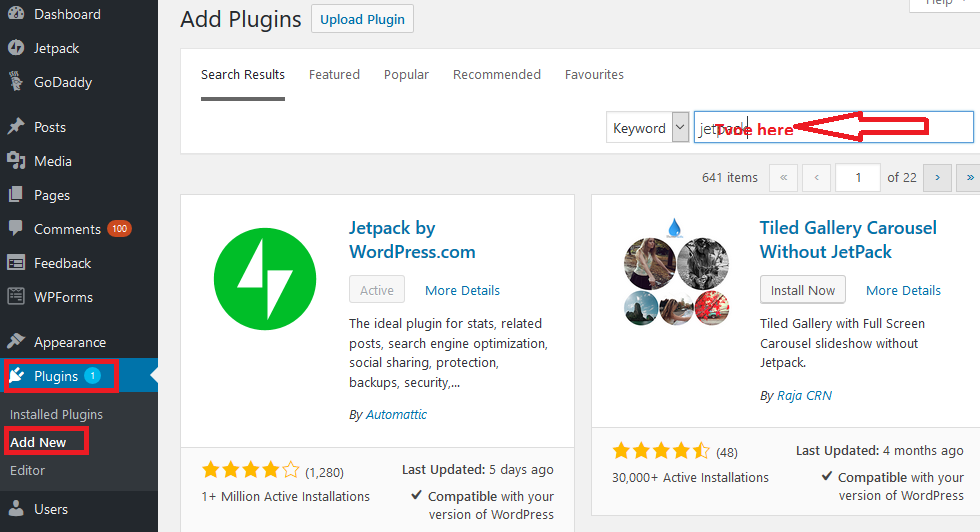
Now type the name of the plugin in the given Search Box as per your requirement. As you can see in the picture above.
Now you can find out which search results you like. Click Install to install the plugin on WordPress site.
WordPress plugin has been installed on your website. But it will not work until you activate it.
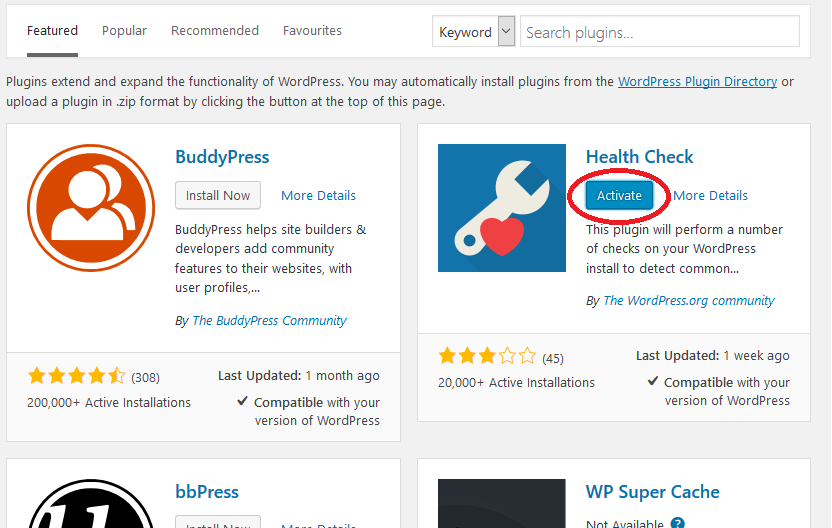
Once your plugin is installed on your website, Now you can see the button of activates. As you can see in the picture above given. Now you can activate by clicking the Activate button.
You have successfully installed the plugin on your site. Now you can use it.
Install WordPress Plugins by uploading
Uploading is another way to install WordPress plugin. Paid WordPress are not listed in the WordPress plugin directory. The Paid WordPress plugin can not be installed by first method.
First, you need to download the plugin from the source. After that, click on the plugin in the Admin Area as you did earlier. Then click on Add New.
After that, click on the upload plugin on top of page. As you can see in the picture above given.
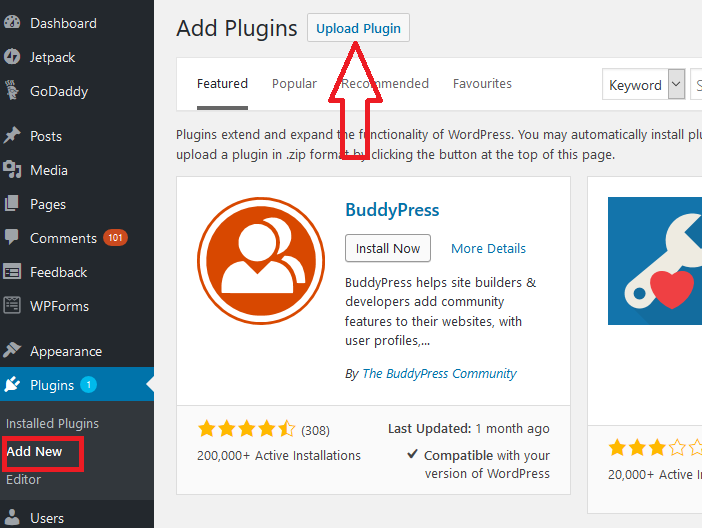
This will bring you to the upload plugin page. Now by clicking on it you select the downloaded plugin and click install.
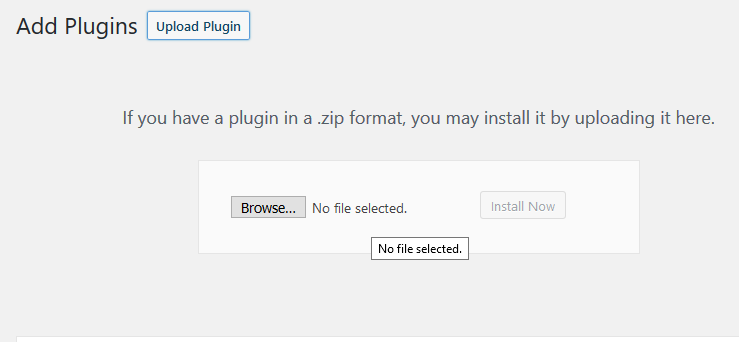
It will take a few moments for the plugin to be installed, for which you will have to wait. After the plugin is installed, a successful message will appear on your screen. Upon receiving this message, make sure that your plugin has been installed in your WordPress website.
Next, you need to activate plugin to start using the plugin. In addition, you will configure the settings for the plugin as per your requirement. These settings will vary for each plugin, therefore we are unable to include it in this article.
Manually Install a WordPress Plugins by FTP
Generally, FTP is rarely used to install plugins in a WordPress website. In some cases, your WordPress hosting provider may restrict your file for some reason. So you are unable to install the plugin from the admin area.
In this case, the best single option you have is to manually install the plugin using FTP. For which we recommend.
The FTP manager method is the least friendly for beginners. Nevertheless, if you need to do this then you should do you. To install the plugin via FTP, follow the steps below:
Go to the WordPress Plugin Directory website to get the plugin you want. Now, here you get the plugin and download it.
All downloaded plugins from the plugin directory are in Zip format. Next, zip files need to be extract on your computer. After extracting the plugin zip file will create a new folder with the same name. This is the folder that you will have to manually upload to your website using the FTP client.
You need to access your hosting through FTP management. If you do not know the FTP username and password, you should contact your hosting provider and ask them.
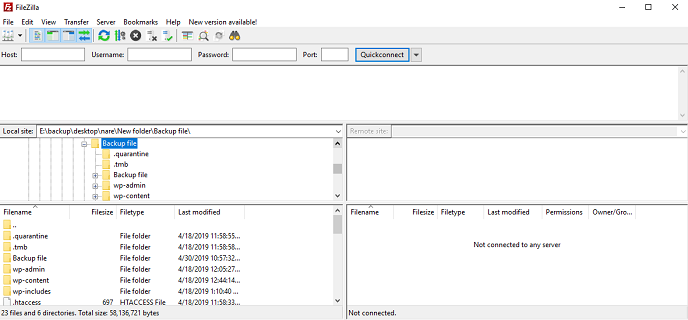
Connect to your website using the login credentials provided by your web host. Next, navigate to the /Wp-content/plugins folder.
Finally, upload the folder you extracted from the zip file to the /wp-content/plugins/ folder on your web server.
After uploading the file, the installed plugin will appear in the plugin list. To see, click on the Plugins/Install Plugins menu in the admin area.
After installing the plugin, the plugin needs to be activated to start it. To activate, click on the activate link below the plugin.
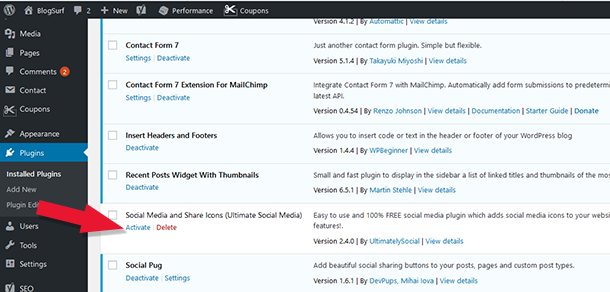
Finally, you need to configure the plugin settings according to your requirement. And enjoy the plugin.
Conclusion
To avoid damage to your website one must use the right way to install the WordPress plugin. We have mentioned the right three methods in this article. Which can be used to install the plugin while protecting your website from harm.
The WordPress plugin search method is the most suits and secure for all beginners and existing users. However, the use of a paid WordPress plugin requires using the uploading method. This method is also right from the point of view of security.
Before installing the plugin, please see the guide above.
FTP can be used to install the WordPress plugin without accessing the WordPress dashboard. When you are unable to install the plugin from the admin area, the usage option of FTP is the best. This process is a bit lengthy, so you can follow the steps above to install the WordPress plugin using the FTP method.
For more information, see our guide on How to Install WordPress by Using FTP & File Manager.
We hope that this article will help you learn how to install WordPress plugins. If you are building a WordPress website then see our guide on how to start a blog with WordPress.
If you liked this article, then you must share it among your friends. You can also find us on Twitter and Facebook.