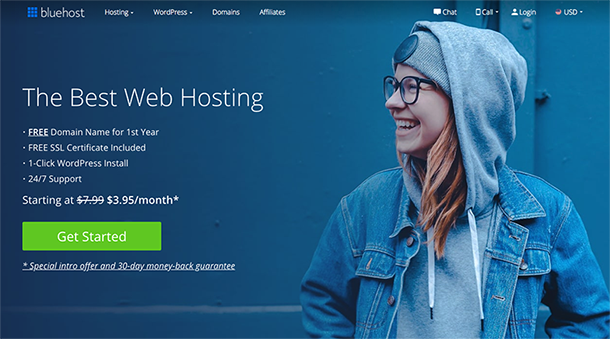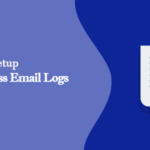Do you want to start a blog with right way? We know that you are hesitant to start a blog. Because you do not have any technical knowledge and experience. Because you do not have any technical knowledge, so there is no experience.
I would like to tell you that there are thousands of such successful bloggers, who started the blog without any experience and technical knowledge. You can also start blogging with WordPress. Today, we will teach you how to start blog in this article.
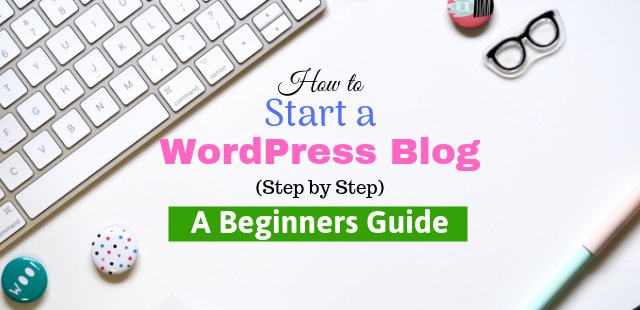
How to Start Blog in WordPress
To create a successful blogging website, you are the main process of choosing the right blogging platform and web hosting. WordPress is the best platform for blogs only. The feature of the WordPress plugin that makes it even easier. Which makes your website more effective and you can also use more features.
- Read more details how to install WordPress plugin.
You need WordPress’s good knowledge of how to start blog in WordPress. In this article, you will find all the information that you need to start the WordPress website. So you should read this article carefully.
Choose Blogging Platforms
WordPress is the best platform for blogging. Which has been used by successful bloggers around the world and also advised to use it. There are lots of blogging platforms like Blogspot, Joomla, Wix, Tumblr etc. But these are the best WordPress ones. 90% people prefer to select it for blogging. We recommend you use WordPress for the best blogging.
Select Best Web Hosting
This is an important step to choose the web host for your blog. This is where all the data on your website is restored. How your site is performing It Depends on web hosting. Bluehost is one of the best web hosting for WordPress. And it officially recommended by WordPress.org.
Bluehost agreed an offer to blogsurf’s users for a 50% discount on hosting and a free domain. You can start a blog at cheaper price at $3.95/month which is their lowest price ever. →Claim this offer here←
When you purchase hosting given referral link by BlogSurf, you will not have to pay any additional charge. Let us know further in this article, how to save 50% on hosting with Bluehost.
Purchase a Hosting with Bluehost to Start Blog
Go to the home page of Bluehost through Blogsurf providing Bluehost link. Click here to go on the Bluehost home page. Next click on the Get Started Now button on the Bluehost home page.
After clicking, you will see a screen to select a plan. Select one of the three plans of different prices as per your requirement.
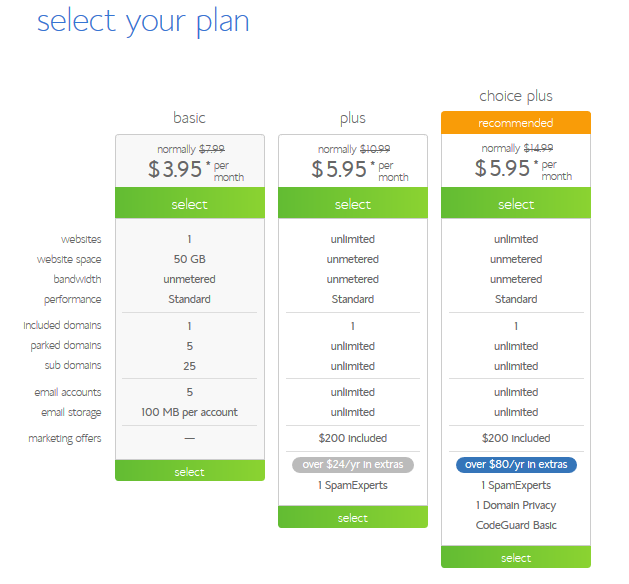
If you have less blogging experience then I would recommend you for a basic plan. It is not necessary that those who are experts do not use the basic plan, they can also use the basic plan.
We recommend the expert of Choice Plus because it’s great for them. They also require unlimited space with unlimited bandwidth.
After the selection of the plan, click on the Select button to move forward. The select button is given below the plan. Just click on the selection of the plan you choose.
The next signup screen will appear, in which you have to enter the domain first. Check the availability by entering the domain name in the “new domain” box for the new domain. When you find the available domain according to your topic, then click on Next to proceed.
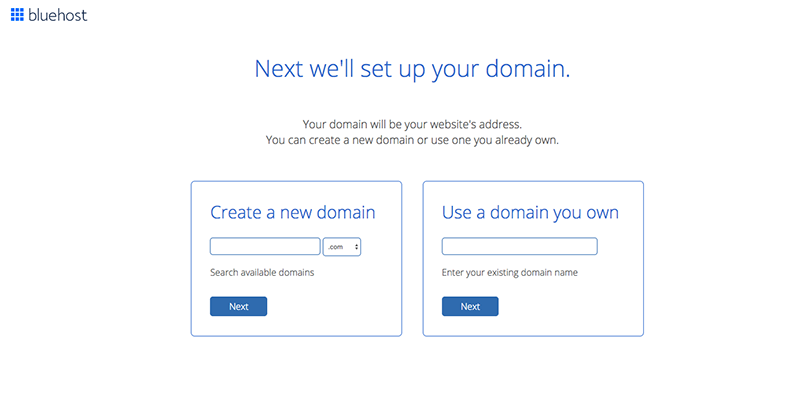
If you already have a domain for your WordPress blog. And if you prefer to buy a domain from a great domain name provider (GoDaddy, Namecheap, Hostgator etc.) then enter the right side “i have a domain name” box and click on next to proceed.
- Learn more: where to buy domain name
Get Maximum Discount with Bluehost.
You have selected the domain. Now you have to fill some information ( Name, address and email ) for hosting. Now you select package information in which your account plan will be. We will recommend to you that you have a hosting plan for 36 months. By doing this you can save (up to 50% ) more money.
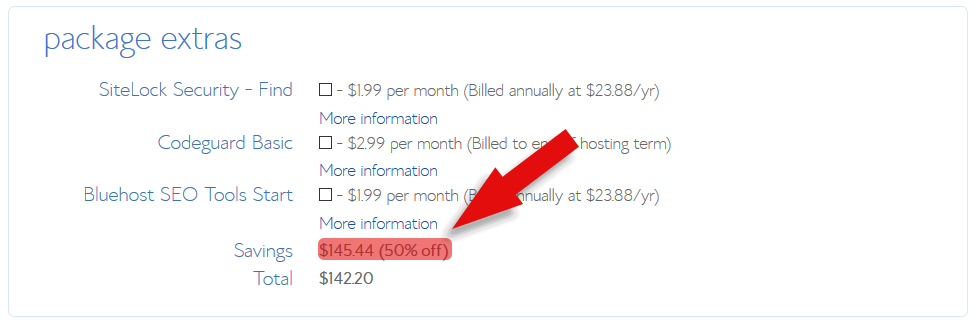
The next step is the payment. There is two option to deposit money for hosting in BlueHost. The first option is credit card and the second option is PayPal. Please check box for accept bluehost terms and condition policy.
Now you’ve successfully made a better hosting purchase while saving 50% of the money.
Once complete, you will receive email from the Bluehost which will be given how to login in to your web hosting cPanel. From here you will manage your website. Lets now know further how WordPress installs on the Bluehost server.
Let’s start now.
Install WordPress on Bluehost
To install WordPress, log in to the Bluehost cPanel. You can see dozens of icons there. You can click on the installed WordPress icon in the given website section below.
For WordPress, you will be redirected to the Bluehost Marketplace Quick Install screen. Click on the Get Start button. On the next screen you will be asked to select the domain. Select the domain on which you want to install WordPress by clicking on the drop-down button and select ( If you have multiple domains in the Bluehost ) then click Next button.
After that, you have to enter the site name, username, and password for your website. Check all given checkboxes and click on the Install button now.
The installation process has started, during this time WordPress will have the option of browsing the theme. Skipping and letting install. A few minutes later, the notice of the successful WordPress install will come up.
Click on the installation complete link on the top of the web. This will bring you to a new screen where the website’s URL, username, the password will be given to your website.
Congratulations, you have created a WordPress site.
Your WordPress website login URL will look like this.
www.yourdomain.com/wp-admin
Select your WordPress Theme
The visual appearance of your WordPress site control by themes. People do not like your website without any themes. Therefore, you need to install themes to make attract your website.
You can change the theme of your WordPress site. To change go to your WordPress dashboard and click on Appearance » Themes.
Go ahead and click on add new button. You are able to search the 5600+ free WordPress theme. From here you can choose the theme, it takes you to the official site of WordPress’s Directory. You can sort by features, latest, popular etc by using filters (clicking by categories likes popular, latest, etc).
You can move your mouse over and click on the preview button to see what your website will look like on this theme. Once you make sure this theme, click the Install button. Learn more details on how to install a WordPress theme.
You should try that your theme is such that you have the convenience to keep your content. Also, be aware that your content is clean and clear so that readers do not have any problem to read your content.
Once you have installed your theme, you can customize it by clicking the customize menu under the appearance menu on the left side in the WordPress dashboard.
Once you have successfully installed the theme You are now ready to do your first blog.
Install And Activate Important Plugin
In this section, we will discuss WordPress plugins, which are definitely mandatory to start the WordPress blog. Because WordPress plugins are a piece of software. Which consists of a group of functions.
Once you set up your website on the WordPress platform then some plugins are required to optimize the website.
Generally, we will introduce you to some similar plugins that you need to install on your WordPress website.
Let’s know about them below:
Create a Contact Form in WordPress
All websites require at least one contact form. You can directly contact the user through the contact form. Because Contact Form does not come with build in the contact form with WordPress. Therefore, you need to install the plugin for this.
However, there are several plugins in the WordPress community for creating Contact Forms. But we recommend the use of WPForms Lite to create Contact Forms. Because they are simple to use with the most popular. In addition, WPForms ranks first in our list of contact form plugins.
You need to install and activate it before you start making contact forms. Read our guide to learn how to install and activate plugin.
After activation plugin, to create your first conact form click on WPForms » Add New.
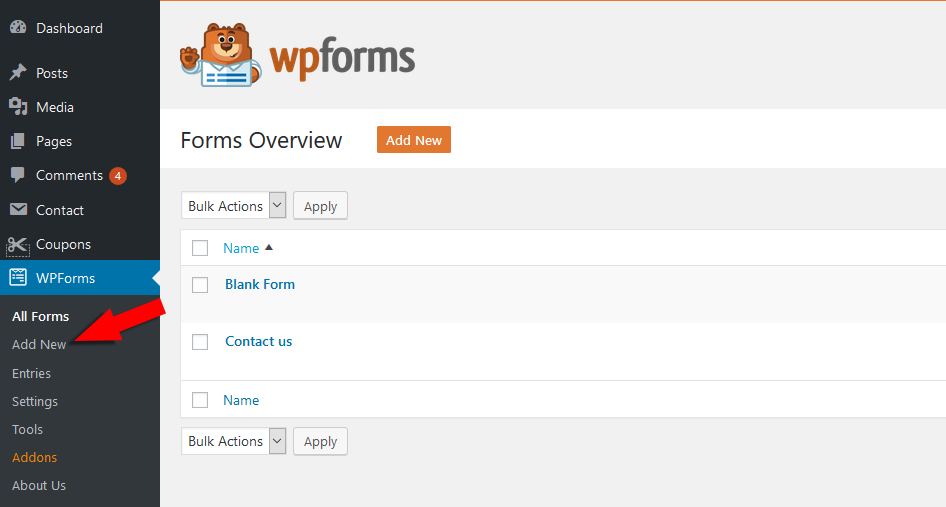
First, you need to enter the name for your connect form and then select the “Simple Contact Form” from the template list.
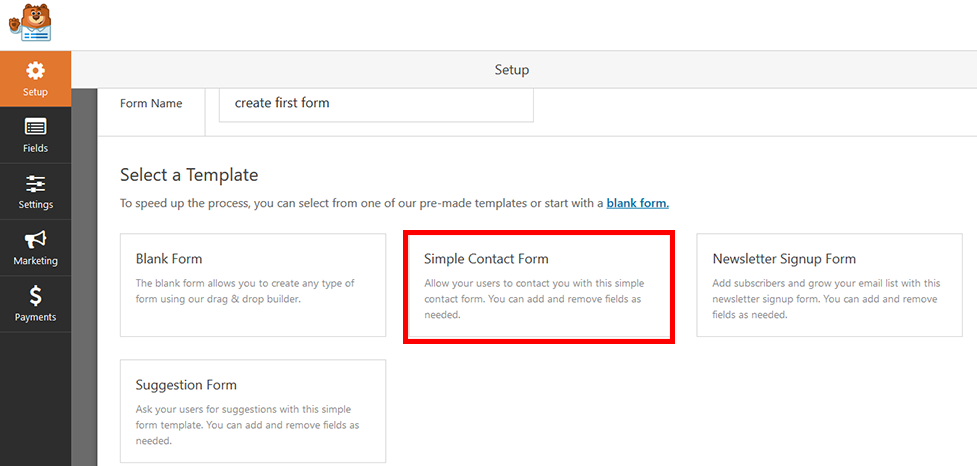
Now the form building screen will appear in front of you. Here you can add or remove fields according to your needs through drag and drop.
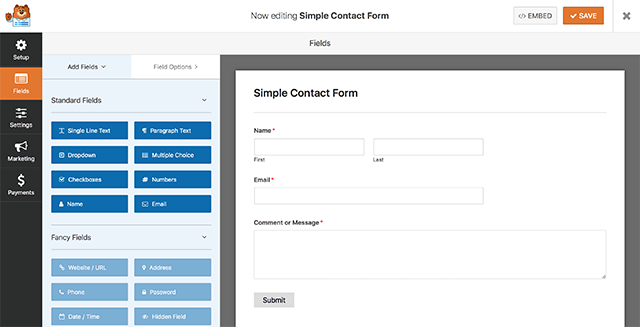
Once you are done editing contact form, don’t forget to click “save button” on right corner on the form building page.
See our step-step guide on How to create Contact Form with WPForms.
You have completed the process of creating the form, now you are able to add the form to your page/post.
The Best SEO Tools
Most beginners don’t use SEO tools when creating a blog, This is because beginners do not have the right knowledge of SEO tools. Whereas, SEO or search engine optimization helps the user to find your blog in search engine.
However for SEO tools I like to recommend Yoast to you. Because Yoast is the most popular and reliable search engine optimization tool. Furthermore, many tools for SEO but it is better than all these.
To get started, the first Yoast SEO plugin has to be installed and activated. Once activation, a new menu of “SEO” will appear in the left menu on the WordPress dashboard. You get to the plugin’s settings by clicking on the SEO menu.
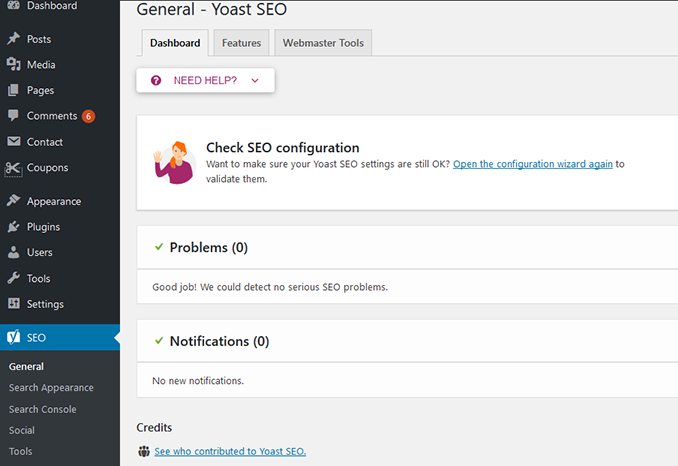
Yoast SEO comes with the Configure Wizard, which will ask you about the things needed for setting SEO. Furthermore, you can also do manual settings for SEO.
Yoast is a complete WordPress SEO plugin that will help you optimize your blog. As a result, your website receives more traffic and conversions.
Other WordPress Plugins
There are other WordPress plugins that you can use. Although it is a bit difficult for beginners to find the plugin can be installed as and when required.
We have listed some more important plugins which are useful in starting a blog.
- Akismet Anti-Spam: Akismet is a comment spam filtering WordPress plugin. To prevent your site from publishing malicious content, Akismet checks your comments and contact form submissions against spam in the global database.
- OptinMonster: OptinMonster is a great WordPress plugin that helps capture email. The OptinMonster WordPress popup plugin makes is super easy to grow your email list with popup and other high converting Optin Form.
- WP Super cache: WP Super Cache is a static caching plugin for WordPress. Caching helps improve the speed of your website. Also, balance the huge increase in traffic.
All these WordPress plugins are essential for beginners to start a WordPress blog. However, many more plugins can be used for convenience.
Creating Your First Blog Post
To create your first blog post, click on the post » add a new menu in the WordPress dashboard. You will see the editor area open where you create your first blog post. You will see the editor area something like this.
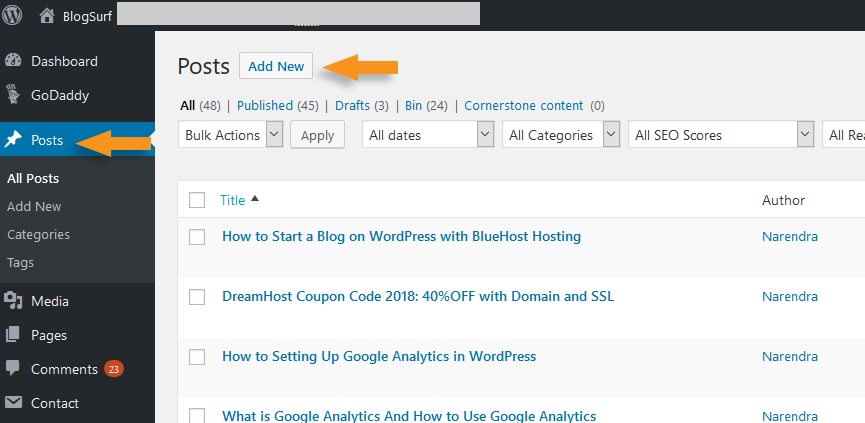
So, it is a good idea to keep an interesting title for the SEO purposes and user-friendly. Searching for a interesting blog title before blog structure should be your first step as a successful blogger.
The headline within your blog post structures the entire page, so you should use it. These are not only important for readability but are also necessary for SEO. This helps Google grasp the main topic of blog post and can help in your ranking.
We recommend making short paragraphs of 2 or 3 sentences, because larger sentences become more boring for the readers. Whereas short sentences would be more interesting.
Once you’ve written your post Now you can click on the Publish button in the right side. So that your content can reach people around the world.
You can keep the blog post in the category. If you have a lot of topics on your website, then keep it category wise.
I hope you have learned how to start blog in WordPress from this article. If you have any problems starting blogs then you can contact us. I assure you that we will be providing full support to you. You can also find us on Facebook, Twitter, and Instagram.