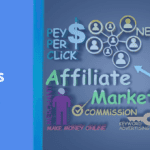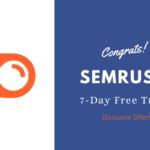Whether you are building a new WordPress website or redesigning an existing website. So many things matter for this, from creating your WordPress website to redesigning.

WordPress theme is one of the most important aspects that matter the most to the design of the website. The theme of the website which is first visible to a visitor which is probably responsible for attracting them.
Understanding how to add WordPress themes to your WordPress is easy, no matter which method you choose to use. Once your themes are installed you can customize to create a standout website.
In this article, we’ll share the step by step guide on how to install WordPress themes. In which we will cover three different methods so that you can choose the one that works best for you.
How to Install WordPress theme
There are different ways to install themes on your WordPress website. Out of which you can use any one method to install your WordPress website theme:
- Through the theme directory from WordPress admin
- Install WordPress theme using the upload method
- Install a theme using FTP
WordPress themes are very easy to install but keep in mind if you activate a new theme it will change the look and function of your website.
Installing a WordPress theme can improve the look and performance of your website. The theme directory on WordPress allows you to find and install a free theme for WordPress.
Install a theme using WordPress theme directory
When you are looking for an easy way to install themes on your WordPress website then this theme directory from WordPress admin is perfect for you.
To get started, log in to your WordPress admin area and go to Appearance » Theme in the WordPress dashboard and click Add New.
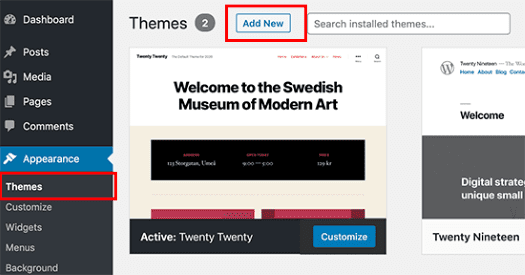
In the next step, you will have the ability to choose from the following: featured, popular, latest or favorites. In addition to all this, you can use the Features Filter button to select a specific theme.
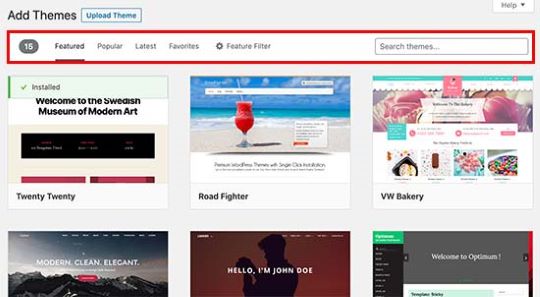
Still you are unable to find the theme of your choice then enter the name of the theme using the search box on the right corner of the page.
When you see the theme of your choice, hover your mouse over that image. Doing so will reveal the Install button, review button and details button.
Once you have decided that the chosen theme is the right one for you to use, you can click the Install button.
Click Live Preview first to see how the site will look using the theme. When you’ve decided, you can click the Activate button to add the theme to the site.
Now, the theme has been successfully installed on your site, you can customize it and you can start publishing content right away.
Install WordPress Theme using Upload Method
The WordPress.org theme directory method can only be used to install free themes that we have covered in the first method.
Premium themes offer more convenience than free themes, while providing customization as well as support such as StudioPress, Elegant, Theme etc.
If you are looking to install a custom theme so you will need to install the theme using the upload method from your WordPress admin.
Are you wondering how this will happen, then it is very easy, you just have to stay on this article.
To get started, download the .zip file of the theme you purchased from the theme marketplace or commercial provider.
Now, login to your WordPress dashboard and go to the Appearance Theme from the menu-bar and click Add New button at the top.
On clicking Add New, it will take you to the Add New theme page showing features free themes. Since you’ve already got the premium theme, click on the Upload Theme button at the top of the page to install.
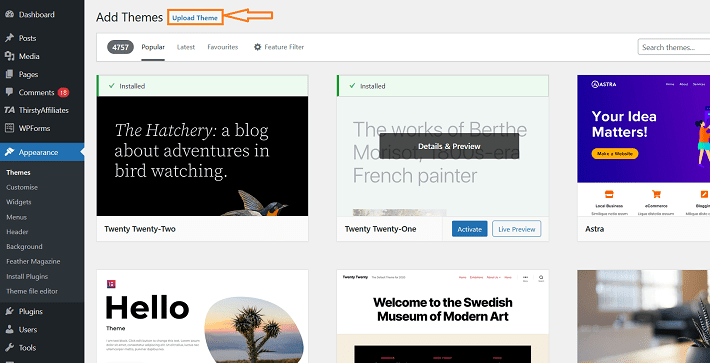
Now, you will be prompted to select the .zip file that you downloaded earlier. After selecting the file, click on the Install Now button.
Now that your theme has been uploaded, a message like this will be displayed.
You can click on Live overview or Active link. After clicking activate, a premium theme will be added to your website.
Install WordPress Theme using FTP Method
To get started with this process you will need to download the FTP client tool to your computer. Which allows you to access and delete files on your website server.
It’s more than a general method so I do not recommend using it for beginners. If you want to take your skills to the next level then you can learn how to install themes using FTP.
To use this method, you must first download the theme .zip file then unzip it.
In the next step you have to connect your website/WordPress hosting with ftp client. Then go to WP-content/theme/folder using ftp client tool. Here, you’ll see the currently all installed theme on your website.
Select the unzipped theme folder from your computer and click on Upload option from the right click menu.
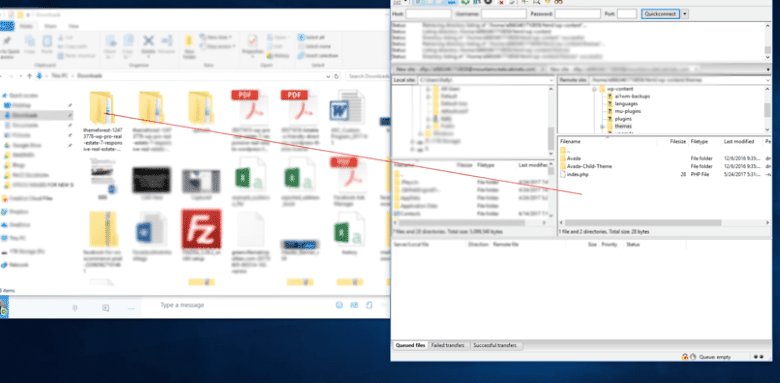
Once the theme is uploaded go to your WordPress admin area and click on Appearance » Theme from menu.
Now, you will see the theme that you just uploaded. Simply hover your mouse over that theme and click on the Activate button.
After activating your theme, you can customize it to add more functionality to the website.
Conclusion
If you are going to start a WordPress website then it is essential to know how to install WordPress themes. However, some themes will definitely go through while installing WordPress. But if you do not find the theme of your choice, then you would like to go for another method.
WordPress is the easiest and safest way to build a website, so it should also be easy to install a theme.
Good Luck, this article not only explains several ways to install themes but is relatively easy for a newbie to do all. A newbie can check out our step by step guide to starting a new WordPress website.
A cohesive and on-brand theme determines that visitors will stay there long enough to engage with your content or purchase products.
Whether you have to use the free themes in the WordPress directory or have manually uploaded a premium or custom theme. These methods set up your website to attract and convert prospects.
I hope this article has helped you to set up a theme for your WordPress website. Also, you can follow us on Facebook and Twitter for the next useful articles in the future.