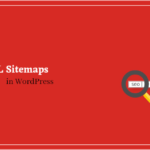Do you want to create survey form on your WordPress website. survey can be the best option to interact with visitors.

Survey form help you gather valuable information, so you use it to make data-driven decisions.
In this article, we will teach you how to easily create a survey form in WordPress and get reports on the data you gather.
Choosing Best Survey Plugin for WordPress
There are many online services for creating survey forms in WordPress. The downside of these forms is that data is stored on third party servers. In addition, you have limited customization options.
Do you want to run a better survey without relying on any third party services?
In such a situation, you may find it challenging to choose the right survey tool. Usually you may have to pay extra to get more features.
In fact, WPForms is the most popular and affordable form builder plugin in the WordPress community.
However, there are other form builder plugins such as Gravity and Ninja Form. But based on my experience and usage, I recommend for WPForms as the best form builder plugin.
WPForms recently announced a powerful new WordPress survey and poll addon that you allow create a survey form in your WordPress website.
Using WPForms as a WordPress survey form plugin, you can get the following features:
- You can able to use advanced drag and drop form builder features to create survey form.
- Create smart survey fields such as a Likert scale, ratings, and more.
- Using conditional logic for personalization survey fields based on user input.
- Analyze survey reports with graphs, charts and tables to make it easy-to-read.
- Export your survey graph as jpeg, pdf or other printable format.
So, let’s take a look at how to create and add survey forms in WordPress website.
How to Create Survey Form in WordPress
Now that you have chosen WPForms as the best survey form. The first thing that you need to do is install and activate the WPForms plugin.
If you need help, check out our guide on how to Install a Plugin in WordPress.
To use their poll and survey addon you have to go for the WPForms’ Pro plan. If you buy from the link given by us, then we will get a little amount of commission. You may help us by doing this.
Upon activation the plugin, you’ll need to click on the WPForms » Settings and enter the license key. You Next, you’ve to go to the WPForms Addons and scroll to the bottom for Surveys and Polls Addon. find license key under your account section on the WPForms website.
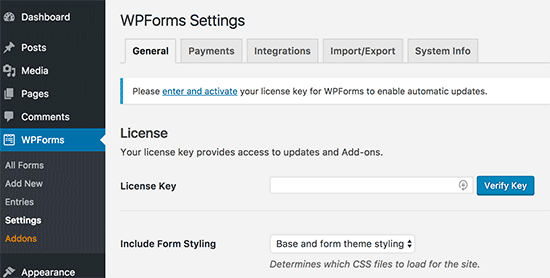
Next, you’ve to go to the WPForms » Addons page and scroll to the bottom for Surveys and Polls Addon. Go ahead and click on the Install Addon button to install the survey addon. Now it will be installed in few moments, then you’ve to click on Activate Addon button.
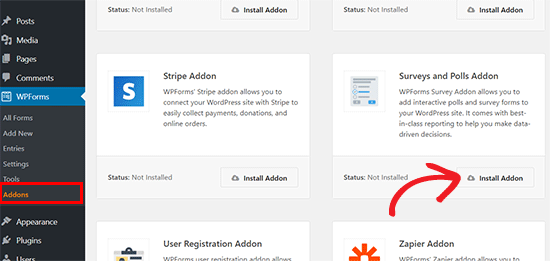
Now your website is ready to create a survey form.
Create Survey Form with WPForms
To start creating your survey form, you need to go to WPForms » Add New. After that, you have enter the name of your survey form and then click on Survey Form template.
You’ll see WPForms’ famous drag and drop interface.
To edit it, you click on any field and arrange them with drag & drop and remove them from your form. In addition, you can also add new form field from the left column.
You can easily add radio buttons, checkboxes, dropdown options, rating scales and more to your survey form with WPForms form builder.
If you’re looking to make your survey highly-advanced, you can use the conditional logic option. It’s the option to personalization your survey questions based on the user’s input in the previous field.
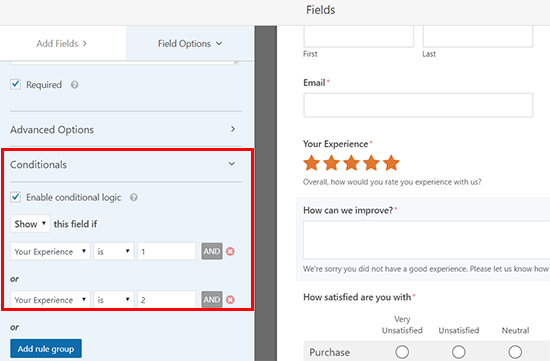
Once you have created your form, click on the Save button to save your form settings. Now click on Close button to exit the form builder.
Add the Survey Form in Your Website
WPForms make it incredibly easy to add the forms we’ve created to any post or page. You can also place the form on the sidebar of the website.
To add your survey form to a WordPress post, page and post type, you need to go to the post edit page.
Click the +sign in the block and select WPForms and choose your Survey Form from dropdown menu. Then updates your post/pages and preview your form.
In addition, if you prefer to place the survey on the sidebar of the website. So can do it easily.
To do this, go to the Appearance » Widgets from your WordPress dashboard. And then drag and drop the wpforms widget to any sidebars place you like.
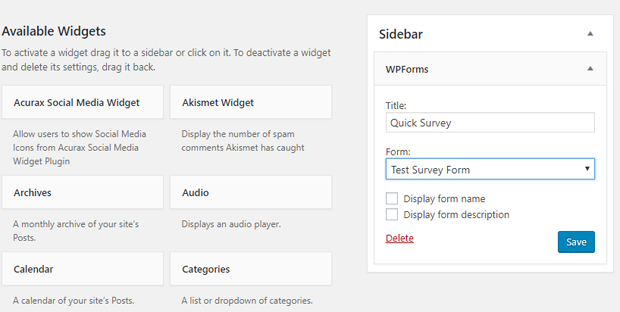
Select the survey form you created in the widget settings. After that click on Save button to store your changes.
View Survey Form Reports
After people have filled out survey forms, you can easily collect data in your survey form reports.
WPForms show survey result in beautiful graph and chart. You can also print survey results, and export then to use in favorite spreadsheet software.
To view the survey results, first you need to visits WPForms » All Forms page. There, you’ll see the list of all your forms.
Then, go to the survey form for which you want to view the form report and hover over it to see its options. Then, click the Survey Results to view your survey data.
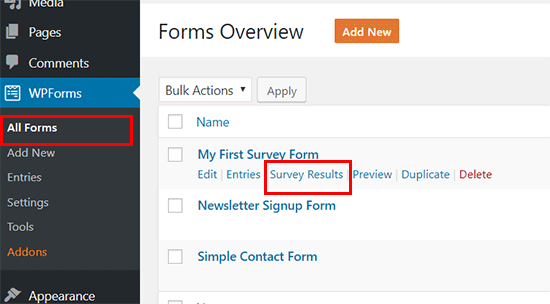
On the results page, you will be able to use the option to view the report as a form tables, graphs and more.
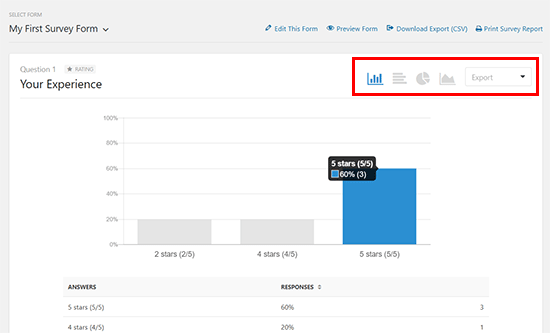
You can save individual survey results as JPEG, PDF and printable and easily share them on presentation slides, blog posts and social media.
Some Important Tips to Make the Survey Standout.
Now that you have created the survey, here are some useful tips to boost its performance.
- Use surveys for incentive offers like discounts and chance to win a giveaway.
- Keep your survey short and simple as respondents do not like lengthy forms.
- Identify your target visitors, and try to use words and languages that they can easily understand.
- Test your survey on few respondents and coworkers, and then finalize it.
- Avoid using questions that may be biased.
We hope this article helped you learn how to create survey in WordPress, and view survey results in chart and graph form.
Also, you can find us on Facebook and Twitter for more important WordPress tutorials.